
Google officially released its first beta version of the Android Q to the public a few days ago. This is technically a developer preview of the upcoming version of Android OS.
The Android Q is available as Beta 1 version right now, and only Google’s own Pixel line of devices are eligible for the OS in developer preview stage right now. Even the most popular Android devices from Samsung, OnePlus, Huawei, Xiaomi, Sony, LG, etc. won’t get a taste of the latest Android Q preview until Beta 2 that may release early April — and even then, select 1-2 devices from popular OEMs may get the nod, which depends on the OEM itself.
In this article, we have brought you a simple method of installing the Android Q update. You can sideload Android Q OTA update file to install the latest version of Android in beta easily on your Pixel handsets.
Dubbed the beta 1, the first Android Q OTA updates are available for download for users who want it.
The smartphones eligible in this Beta programme are mentioned below:
- Pixel
- Pixel XL
- Pixel 2
- Pixel 2XL
- Pixel 3
- Pixel 3XL
If you have any of the six Pixel handsets listed above, you can sideload Android Q beta update now by following the guide below.
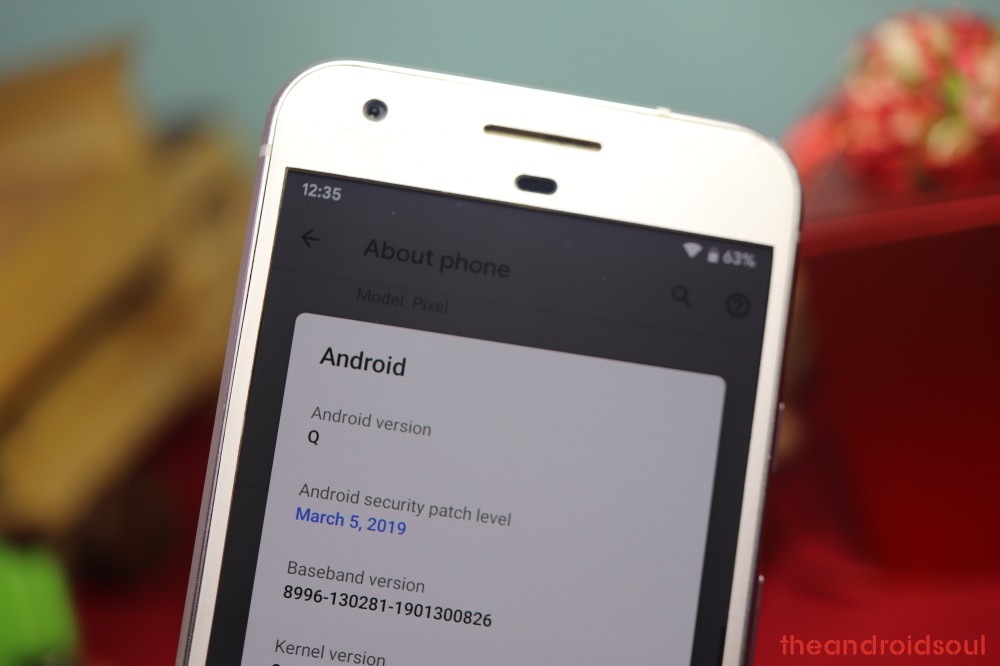
How to sideload Android Q beta
- [Required] You need to install ADB driver on your Windows PC first of all. Check out our guide on installing ADB here.
- Download the Android Q OTA file for your Pixel handset from here on your Windows PC. (Be sure to download the right file meant only for your Pixel variant.)
- You can install an OTA update only in recovery mode, so reboot to recovery mode now.
- Power off your Pixel handset.
- Once the screen goes black, wait for 5-6 seconds.
- Reboot into fastboot mode. Press and hold Power and Volume down button until you see anything on the screen. You may see a green Android now. This is fastboot mode.

- Press volume down keys to bring up the ‘Recovery mode‘ option.

- Press Power button now to reboot into Recovery mode.
- You will see the no command screen now (dead Android with exclamation mark).

- Press Power + Volume up button (in that order) to reach the Recovery mode.

- One the device is in Recovery mode, use volume keys to scroll to and highlight the ‘Apply update from ADB‘ option and then hit the Power button to select it.

- Connect your Pixel handset to a windows PC now.
- Now open a command window inside the folder where you have saved the Android Q OTA update file.
- You are now ready to sideload Android Q beta update file on to your Pixel handset.
- Run the following command in the command window now to sideload Android Q:
adb sideload <ota-package-file-name>
Example: For Pixel 2, whose codename is walleye, the command would be: adb sideload walleye-ota-qpp1.190205.018.b4-2033074e.zip
- The Android Q beta will start sideloading on your Pixel handset. If it doesn’t, make sure you installed ADB driver and that ADB is working alright.
- When done, you will be back to the main screen of the Recovery mode. Make sure ‘Reboot system now’ is highlighting, and then hit the Power button to restart the device. When your Pixel starts, you will be running Android Q beta. Cheers!
Let us know if you run into any problem while trying Android Q on your Pixel device. Use the comments box below to get in touch with us on this matter.
- How to downgrade to Android 9 Pie [Rollback Android Q]
- Here are all the new Android Q features
- How to enable Dark Mode on Android Q
- How to use enable Themes on Android Q
- List of eligible devices for Android Q update

The post How to sideload Android Q beta update on your Pixel device appeared first on The Android Soul.
from The Android Soul https://ift.tt/2HnCXNS
via IFTTT
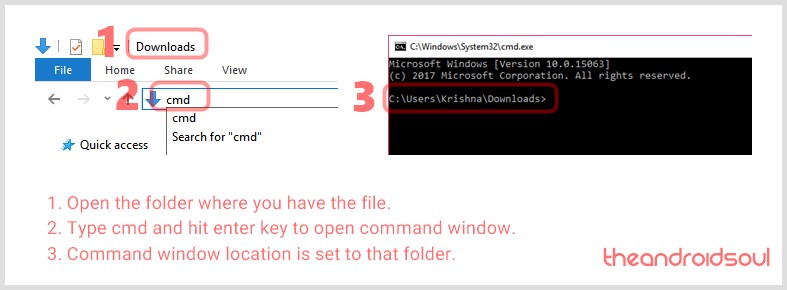








0 comments:
Post a Comment
Your Comment is valuable to us.