
Samsung recently announced the One UI Beta programme for the Galaxy S8/S8+ and the Galaxy Note 8 after the company finished the stable update rollout for the Galaxy S9/S9+ and the Galaxy Note 9.
The devices received the stable update right on schedule which is why we do expect to see the stable Android Pie update for the S8 and Note 8 to be on schedule as well which is expected to roll out around 15th February.
Beta updates are a way for the company to test their software before releasing the official update to the public hence it’s common for beta software to have some bugs and issues which are often ironed out with newer updates.
Nonetheless, if you’re a Galaxy Note 8 user on the One UI Beta build, then here are a few bugs and issue which you might encounter on the device and how to possibly fix the issues.
→ How to install Galaxy Note 8 Android Pie One UI update manually
Android Pie update issues (One UI problems)
The Android Pie update is only available in a beta stage as of now and the One UI Beta registration has been closed for the Galaxy Note 8 although you could still get your hands on with the One UI beta by installing the firmware manually. More details on that here.
This page, at the moment, is mainly helpful to let you determine whether you want to install the Android Pie beta update on your Note 8 or not.
→ Galaxy S8 and S8 Plus Android Pie update problems and their solutions
Samsung+ app issue

The issue does not seem to be affecting many users, however, some Note 8 users have been reporting that the Samsung+ app isn’t working after updating the device with the One UI beta update.
In case you too have the same issue on your device, then here are a few things to try out to help solve the issue:
Possible solutions:
- Reboot the device: Press and hold the power key and then tap on Restart.
- Wait for the device to reboot and then launch the Samsung+ application again to check for the issue.
- Clear app cache and data: Clearing the app cache and data should help get rid of any bug which might be causing the issue.
- Go to Settings > Apps > Samsung+ > Storage > Clear app cache and data.
- Launch the application and try signing in with your Samsung account once again.
- In case clearing the cache and data does not work, then you might have to uninstall the Samsung+ application and reinstall it again.
- Go to Settings > Apps > Samsung+ > Uninstall.
- Since registering for the One UI beta required you to opt-in to be a beta tester for the Samsung+ application, you wouldn’t have to do the process again. Just launch the Google Play Store and download the Samsung+ Beta app.
- Try using the app again.
The issue should have been fixed by now and the application should be working as usual.
VoLTE issues

Here’s another issue which seems to not be affecting many users on the beta update; however, some users are claiming that they aren’t able to use VoLTE after updating to One UI.
Possible solutions:
- Turn on Airplane mode and then turn it back off. This helps the device to refresh the network connection and connect to the nearest mobile tower.
- Bring down the notification panel and toggle on Airplane mode wait for a couple of seconds and then toggle it back off.
- Reboot the device: Reboot your Note 8 and then check to see if the VoLTE feature is working.
- Press and hold the power key and then tap on Restart.
- Go to Settings > Connections > Mobile networks. Make sure the VoLTE feature is enabled.
- Tap on Network mode and select LTE.
- Reset network settings: Resetting the network settings would reset Wi-Fi, Bluetooth and Mobile data settings.
- Go to Settings and select General management.
- Tap on Reset.
- Select Reset network settings and then tap on the blue reset button.
Lift to wake not working

Lift to wake is a new feature introduced with One UI which lets users wake the screen by simply lifting the device. This isn’t a new feature and we’ve seen it on a couple of devices already; however, users on the One UI beta for the Note 8 aren’t able to use it.
Fortunately, Samsung has addressed the issue with the latest beta update. Users simply need to download and install the 2nd Beta update for One UI on their device.
If you haven’t received the update notification yet on your Note 8, then simply check for it manually by heading over to Settings > Software update > Download and install.
Secure folder not working
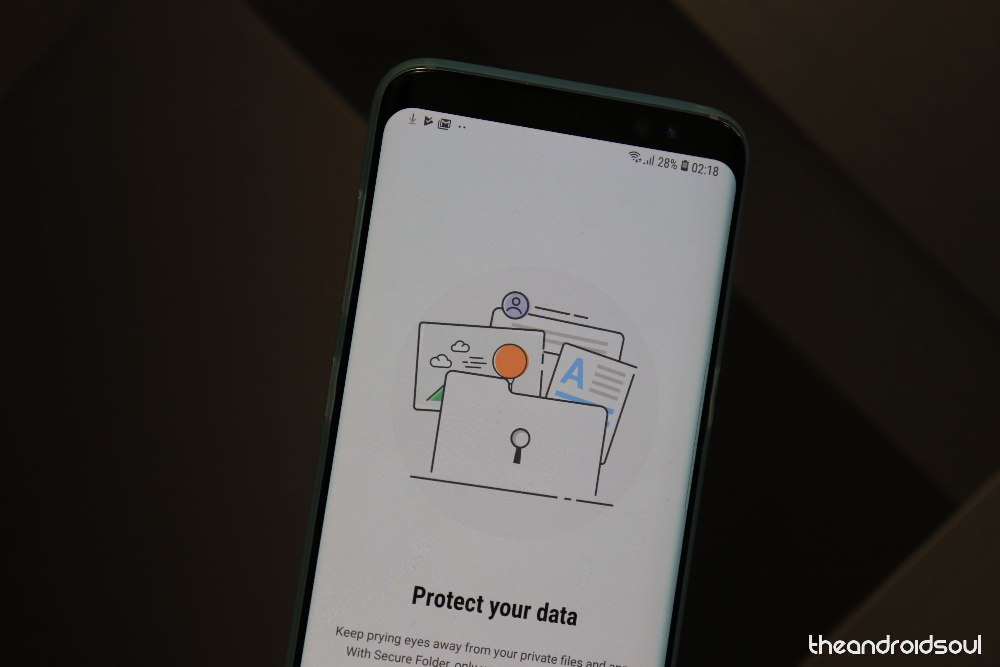
Samsung’s Secure folder is a great feature that allows users to store important files safely without the fear of others being able to access them. Most users aren’t able to use the Secure folder feature after installing the One UI beta update.
Once again, the issue seems to exist only on the 1st beta update and Samsung has fixed the issue with the 2nd beta update. Simply go to Settings > Software update > Download and install.
After installing the latest update, the Secure folder should work as usual.
Battery issues

Be it devices running beta software or stable software, battery issues can still exist; however, it’s usually easy to point out the issue and fix it in case of a software bug or rogue application.
Possible solutions:
- Uninstall any third-party phone manager or cleaning applications. Most third-party phone manager applications run in the background and drain the battery of the device rather than help saving battery.
- Check the battery usage stats. This would help reveal any app which is misbehaving and draining the battery from the device.
- Go to Settings > Device care > Battery > Battery usage.
- Check to see if any app is responsible for using up more battery than usual.
- If you spot an app draining battery, simply uninstall the application by going to Settings > Apps > Select the ‘app’ draining battery > Uninstall.
- Go to Settings > Device care > Battery > Battery usage.
- You could also try rebooting the device. Press and hold the Power Key and then tap on Restart.
- If nothing seems to work, only then consider performing a factory reset.
- Backup your files on the device to avoid any data loss before resetting the smartphone.
- Go to Setttings > General management > Reset > Factory data reset > Tap Reset.
- Wait for the device to finish the reset process and then set up the device once again and check to see if you notice any issues with the battery again.
Slow charging issue

The issue does seem to be affecting only a couple of users. Some Note 8 users are reporting that
Possible solutions:
- Go to Settings > Device care > Battery > Tap on the 3-dots button. Make sure that the Fast charging toggle is enabled.
- Be sure to use the charger which came in the box itself or use a certified charger which is meant for the Galaxy Note 8 itself.
- Check if the cable has been inserted correctly since if the cable is loose this might end up affecting the charging speed of the device.
- Plug the power brick into a direct power outlet in case you’re using an extension board since the issue might be with the extension board unable to deliver sufficient power.
Related:
- Samsung Android Pie update
- Samsung One UI release date
- Samsung One UI: What is it, new features, and more
- Best Galaxy Note 8 cases
Are you facing a problem not covered here? Well, let us know by using the comments section below, we shall revert back with a solution if available.
The post Common Samsung Galaxy Note 8 Android Pie One UI update problems and their possible solutions appeared first on The Android Soul.
from The Android Soul http://bit.ly/2CJHiWW
via IFTTT











0 comments:
Post a Comment
Your Comment is valuable to us.